Here is the easiest way to create a PDF on your mobile as well as any device ( Phone ,Window, Mac and Online PDF ) without purchasing any new software. Simple steps to create your PDF. Create PDF within one minute .
{tocify} Stitle={Custom Title}
Make PDF Using Microsoft Office Lens – PDF Scanner
1.First Find Play store From Your Mobile Device .
 |
| Open Play Store |
2.Now you see Search Box on Top than Click on Search Box.
 |
| Click on Search Box |
3.Enter Office Lens in search box than click on first Link.
 |
| Type office Lens |
4.Now click on install button .
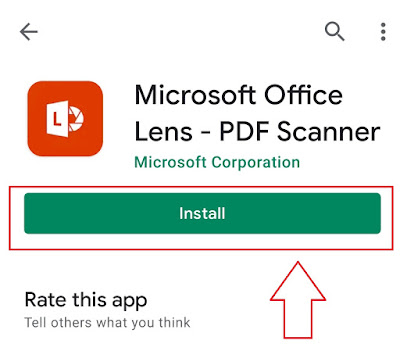 |
| Click on install |
5.Now installing start . its takes 1-2 minute or depends on your internet speed.
 |
| Now installing start |
6.Now application installing in your device .
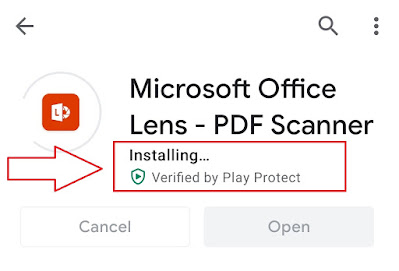 |
| Installing |
7.Installing Done . click on open button .
 |
| Open Office lens |
8.Now app run first time so allow all permission . First allow offices Lens to access photos, media, and files on your devices .
 |
| Click Allow |
9.Now allow office lens to take pictures and record videos . Click on allow button.
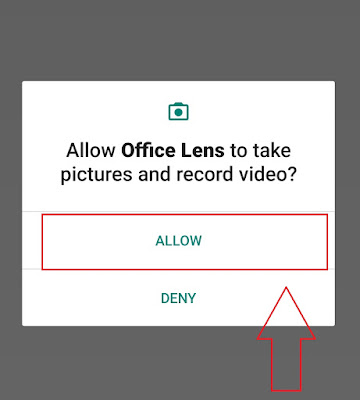 |
| Allow |
10.Now click on start scanning .
 |
| Start Scanning |
11.Now accepts Microsoft Privacy. Click on next .
 |
| click Next |
12.Now here next option is don’t send optional data or accepts and send optional data . Here you can select any one option it’s optional option .
 |
| Both Optional |
13.Now click on close button.
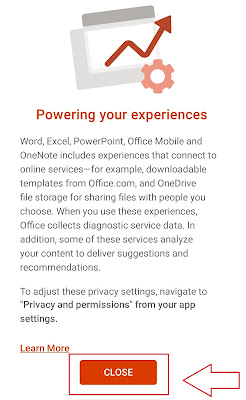 |
| Close |
14.Here camera open automatically . Click photo which you want to make PDF .
 |
| Now Capture Image which you want PDF |
15.After clicking photo it’s automatically select border and crop it. If image not crop properly than select manually . Than Click on confirm .
 |
| Click on Confirm |
16.Now Here click on there dot to get more tools to edit your PDF .
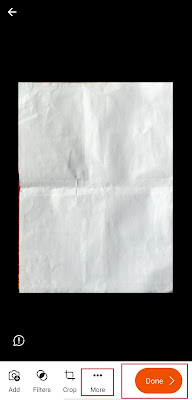 |
| Click on three dots |
17.Here the tools are add more photo , filters the photo , crop the photo , rotate the image , delete the image and text on PDF.
 |
| Here PDF Tools |
18.Now Click on Done .
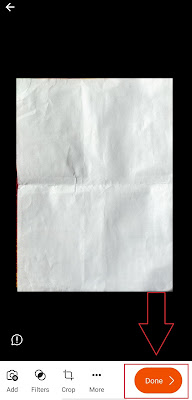 |
| Click On Done |
19.Now edit title or PDF File name .
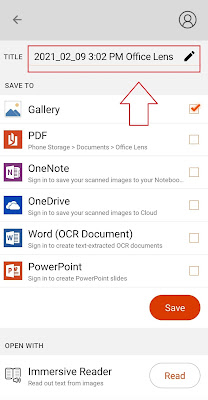 |
| Add PDF name |
20.Now Tick the PDF box to make PDF the file its store the file in phone storage>Documents>Office Lens
 |
| Tick On PDF Box |
21.Now Click on save . its save automatic in your storage devices .
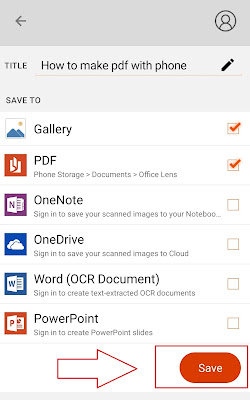 |
| Save the PDF |
22.Now click on PDF.
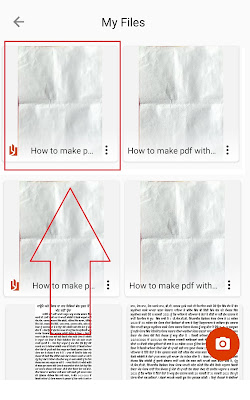 |
| Click on created PDF |
23.Open with any PDF viewer.
 |
| Open in any PDF viewer |
24.Now you are successfully create PDF from your Mobile.
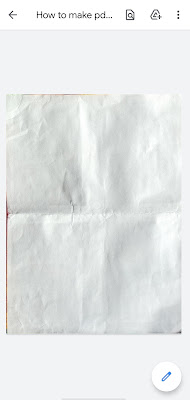 |
| Successfully PDF created |
How to create a PDF with images?
1.First open Microsoft Office Lens – PDF Scanner and click on photo icon which shown in image below .
 |
| Click on Photo Icon |
2.Now select Photo from media to crate PDF . I will select four image and click on next which shown in image.
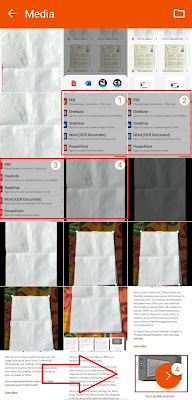 |
| Select Photo Click on Next |
3.Here you can add more photo , filters the photo , crop the photo , rotate the image , delete the image and text on PDF . If you all done than click on done button.
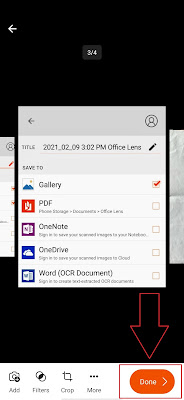 |
| Click Done |
4.Now edit PDF name and tick the PDF box than click on save button . Now you are successfully created PDF on Mobile.
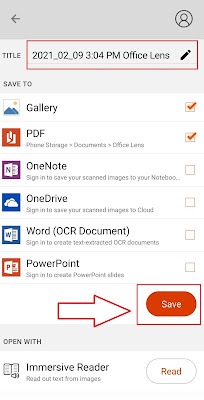 |
| Click Save |
: How to Create Gmail Account ?
How to Make a Document PDF File Online.
1. Open Browser and search on Google I love PDF. Than Enter
 |
| Search on Google |
2.click on first link.
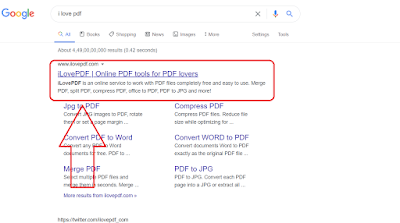 |
| Click on First link |
3.Now here you see Multiple option . Here you can do many thing like PDF to word ,PDF to jpg , word to PDF and JPG to PDF. So click on jpg to PDF.
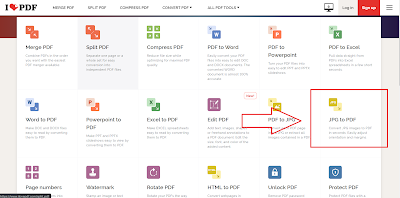 |
| Click on JPG to PDF |
4.Now select JPG images .
 |
| Add images |
5.Now select Image form your folder and click on open .
 |
| Select images |
6.Now click to convert to PDF .
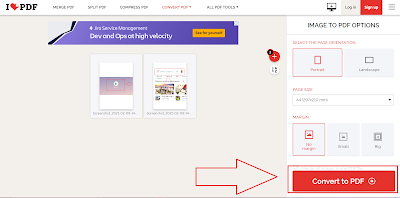 |
| Convert to PDF |
7.Now click on Download PDF .
 |
| Download PDF |
How to Make PDF File in Computer
Same you can go with online Steps.
Conclusion (How to Make PDF File in Mobile)
Hope you like my tutorial on How to Make PDF File in Mobile. Comment below if this article helpful for you. And also comment below if you have some doubts about this. I’m here to solve your queries.
If You Like the way Please Share the Feedback Below and Share with Friend. Thanking You to Click on OnlineGuruHelpingMe.
